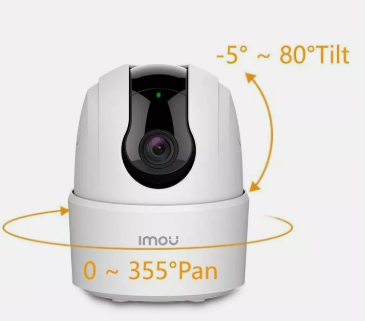Synology how to setup a CCTV camera
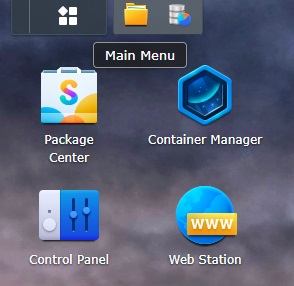
When you have logged into synology Desktop there is a Button on the top lefthand corner. select the Main menu Button
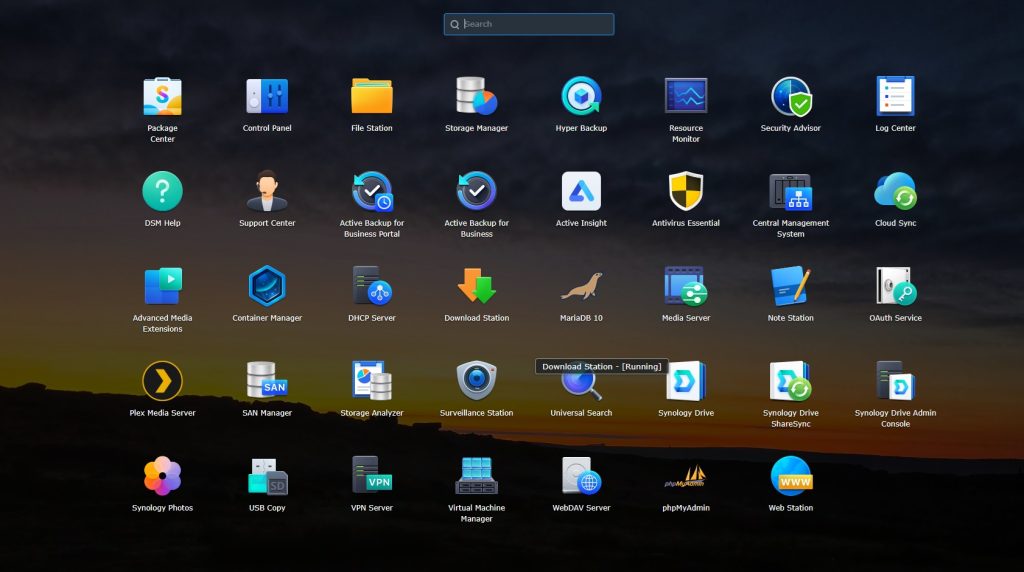
Now Select Surveillance Centre
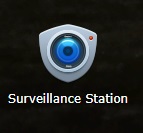
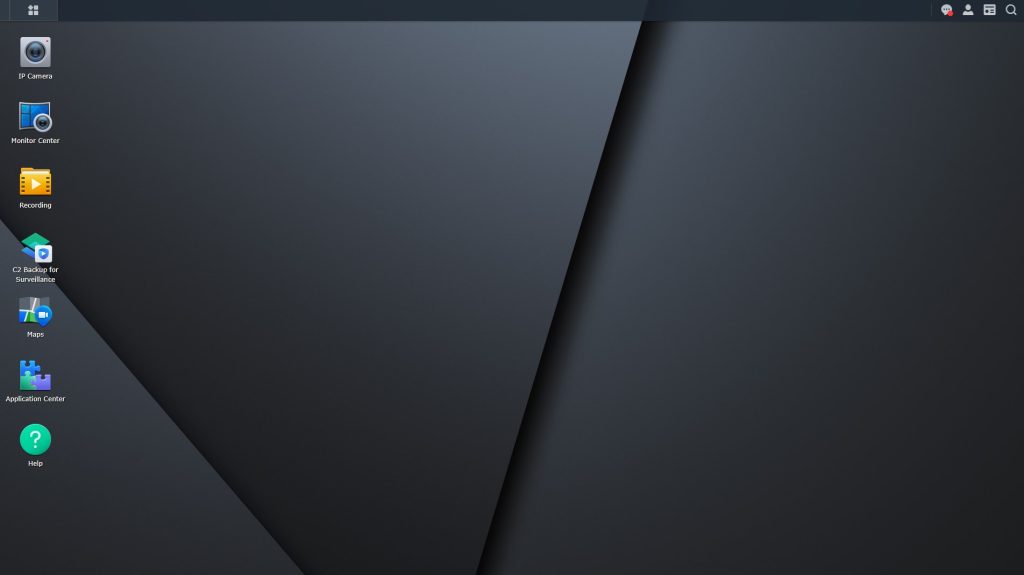
A New Web tab should open with Surveillance Centre loaded like above.
There is 2 ways to View you cameras IP Camera or Monitor Centre see below
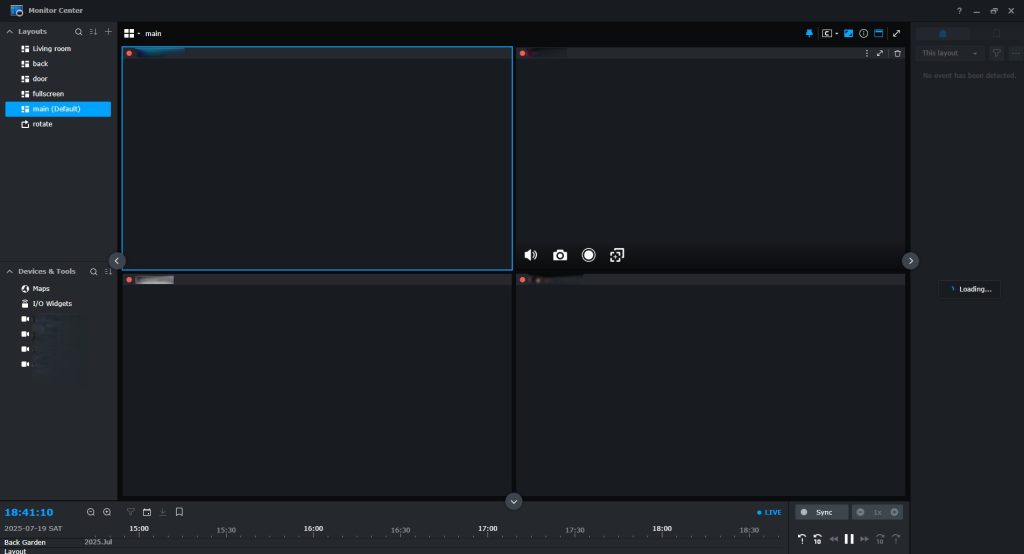
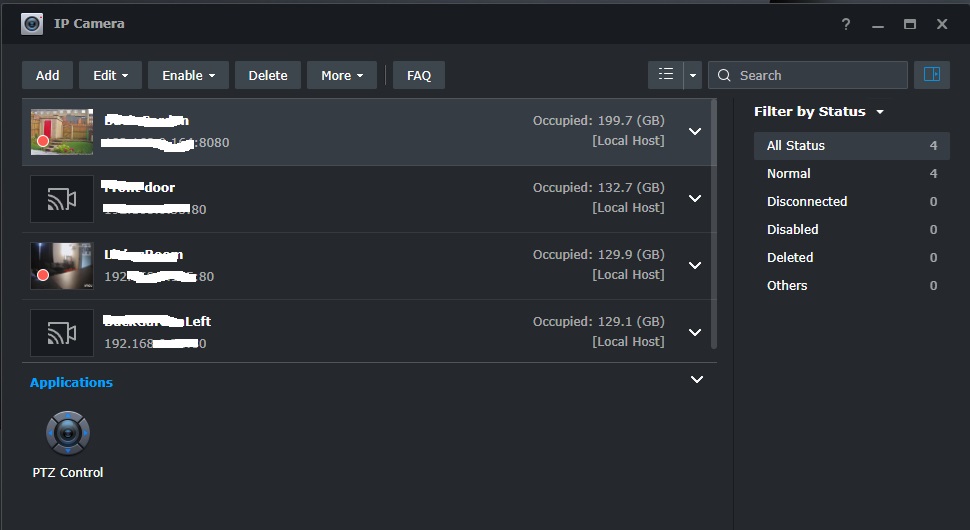
IP Camera is to manage your cameras and settings.
Monitor Centre is for viewing your Cameras in live time and recorded footage
So lets take a deeper look at setting up a camera using IP camera
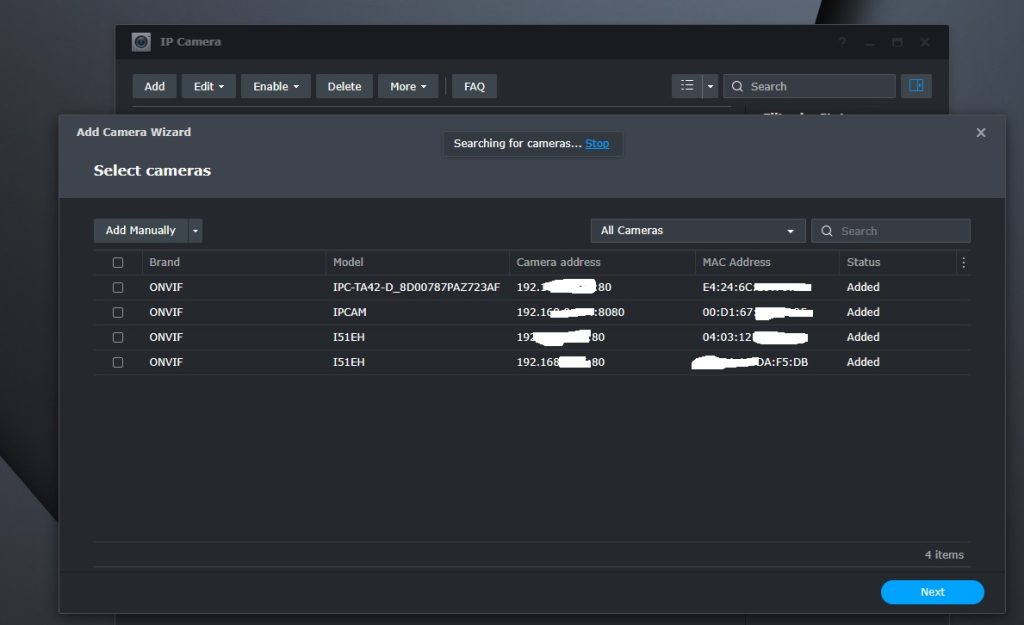
Select add and the Search screen will appear, Synology will scan your local network for any Cameras on the network, in my case Synology has found all my cameras. High the box on the left to add camera to Surveillance Centre and select next.
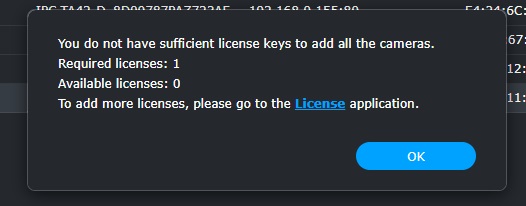
if you have more than one camera already installed you will be presented with the above. a licence will need tobe purchased..
tobe continued
Edit Camera settings in IP Camera
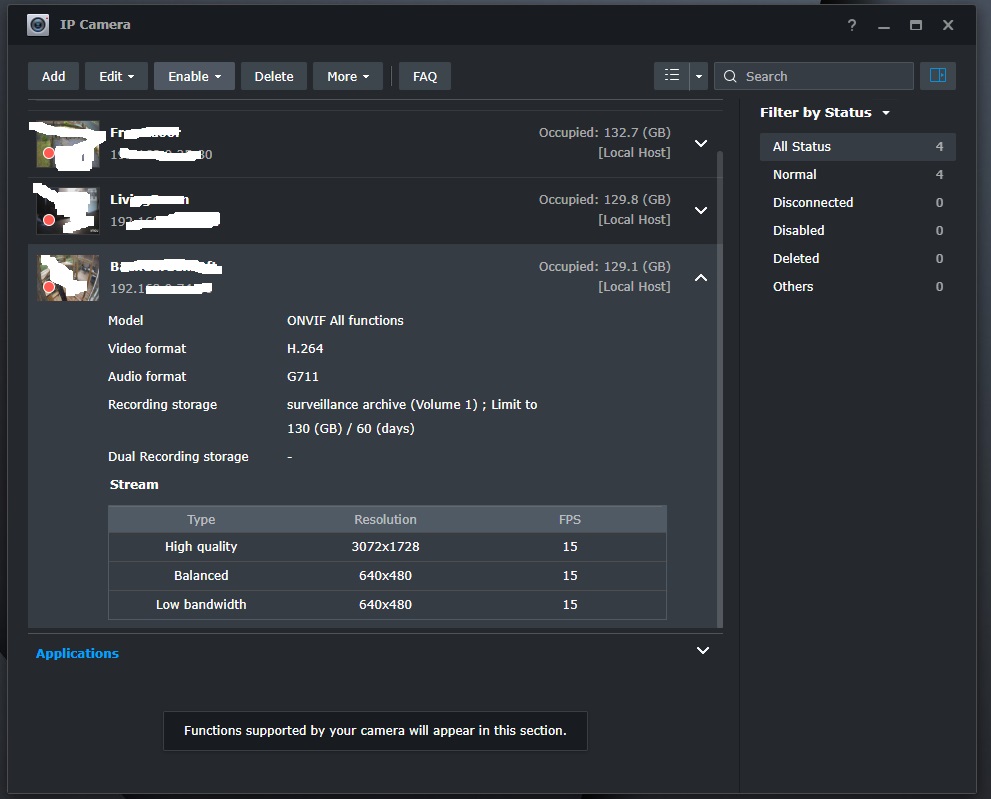
now you have selected the camera you want to edit, Select Edit on the menus at the top.
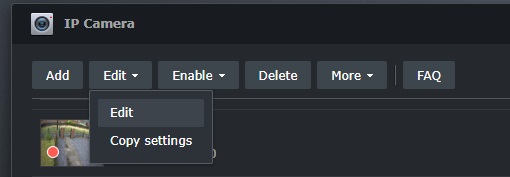
and select edit again.
now you will be pressent with the below.
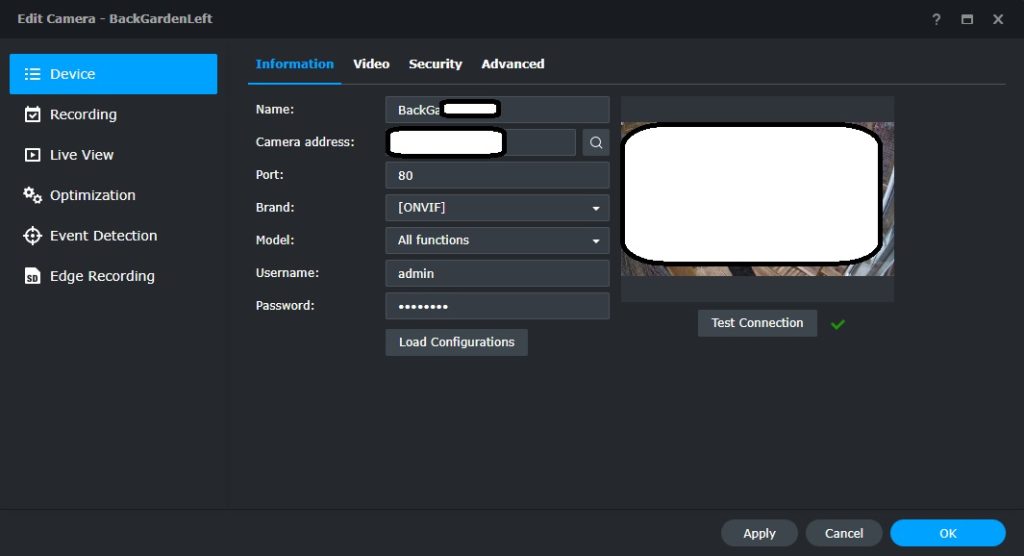
Reolink Video Doorbell PoE
Smart 2K+ Wired PoE Video Doorbell with Chime | Reolink Official\t
IMOU 4MP WiFi Home IP Security Camera Pan Tilt Night Vision 98ft Baby Monitor