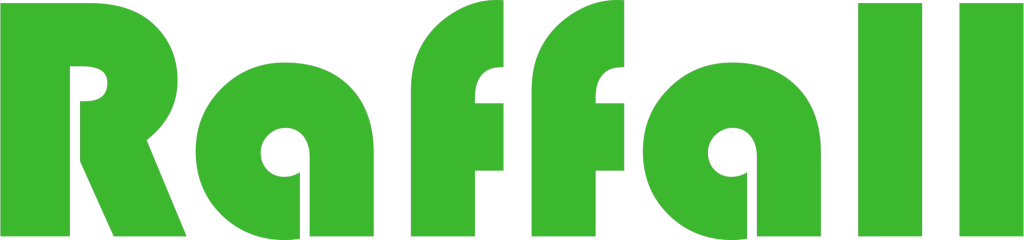How to Send your IP Number to DuckDNS on Your Synology NAS
DuckDNS is a free dynamic DNS service that will point a subdomain of duckdns.org to an IP of your choice. This IP can then be updated using a scripted process on a client machine. The most common application for this is to provide an easy to remember name to use for accessing a home lab/server as often a user’s ISP will regularly change their external IP address.
before you start you will need to setup DuckDNS Heres how to
Step 1
Install container manager, If you have already installed the manager jump to step 3
Select Main menu or the Package Center shortcut
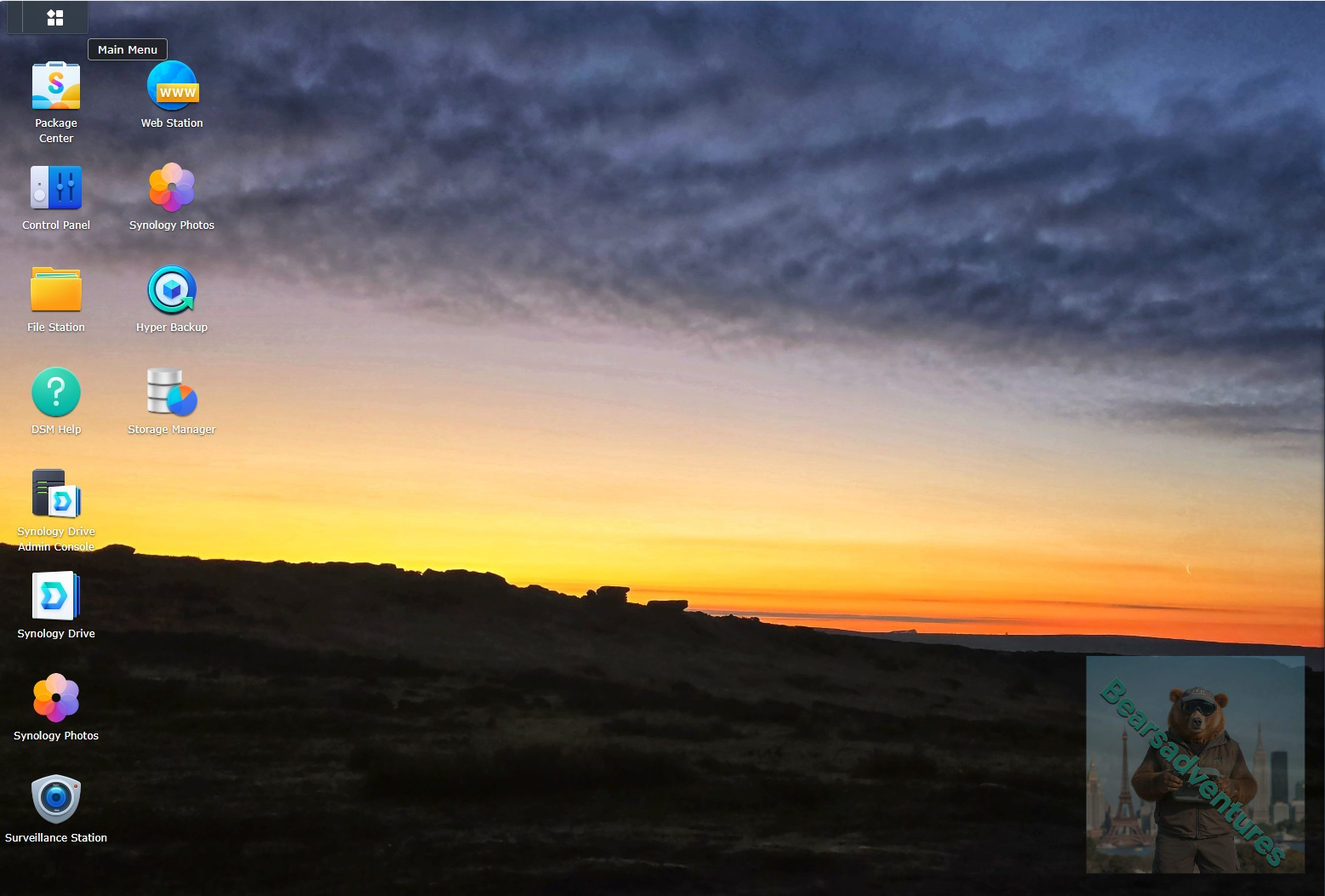
Step 2
Type in Container in the Search bar and Press enter on your keyboard. Then you will See Container manager like below. in my case i have installed the Container manager already. Select install, wait a few second and then select open.
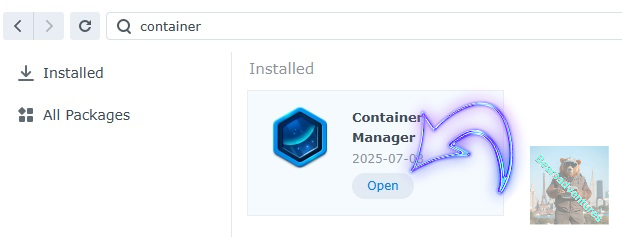
Step 3
Now you have selected open you should see a screen like below and The Manager will say Running in green. Select open and move on to the next step.
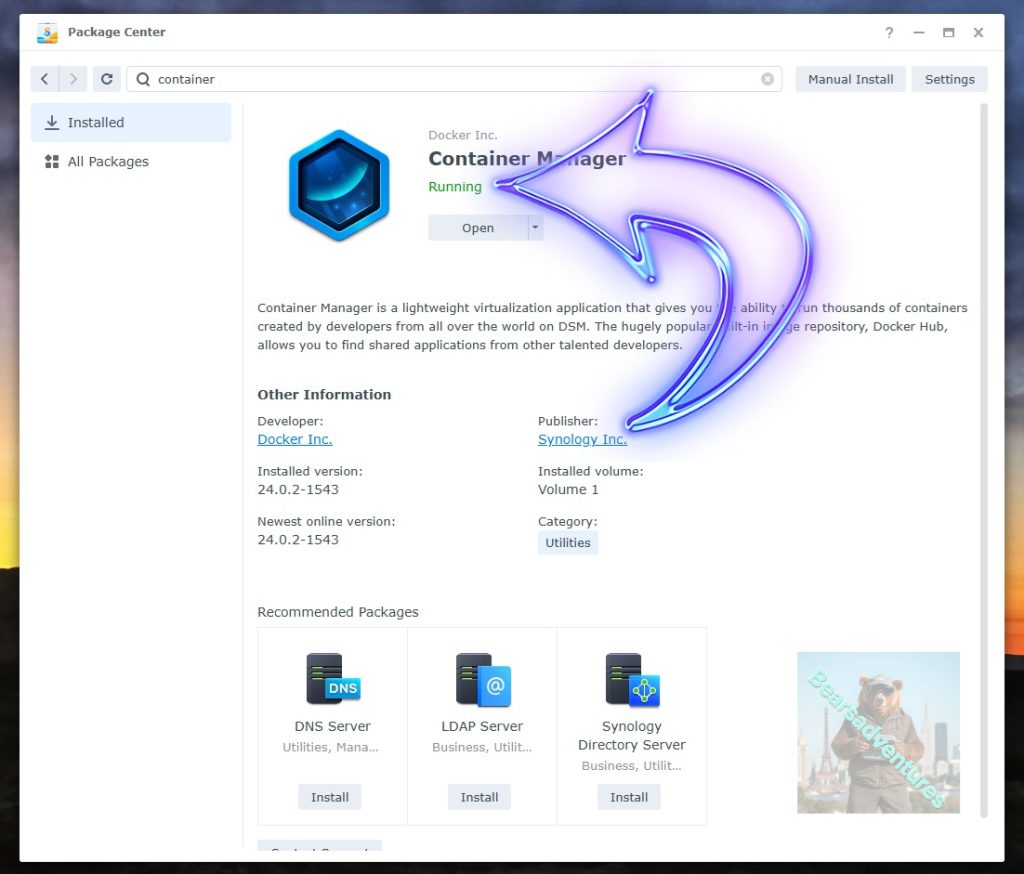
Step 4
Now you will be Presented with the below. This is the Container manager over view of all your Containers and what’s happening in real time.
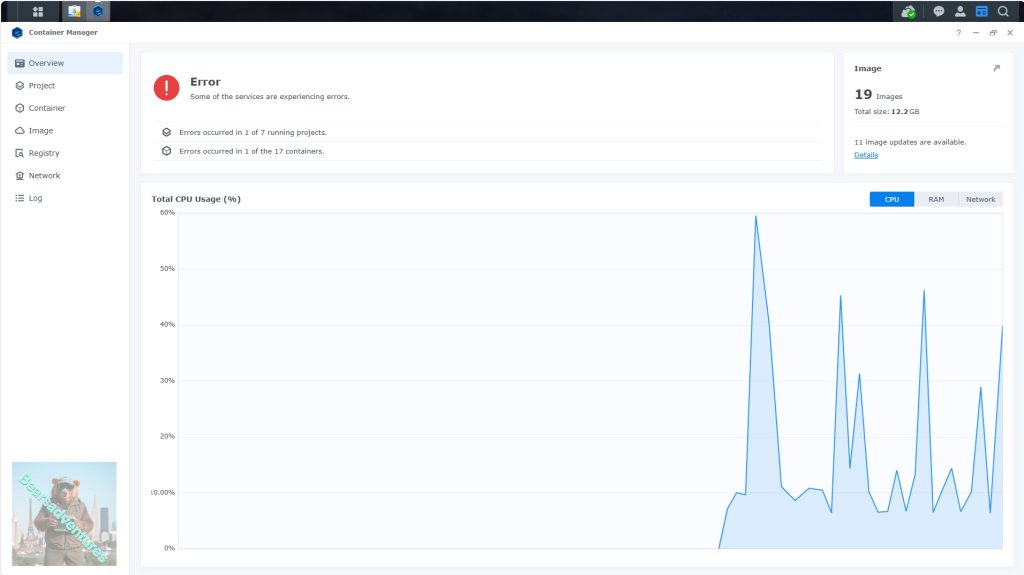
Step 5
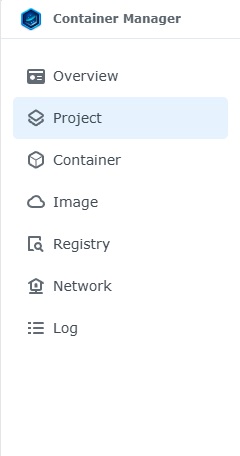
Now We need to Create a Project for DuckDNS.
This project will do a number of things. download the image and setup the Project to Run all in one go.
Select project from the menu down the side and then select Create button
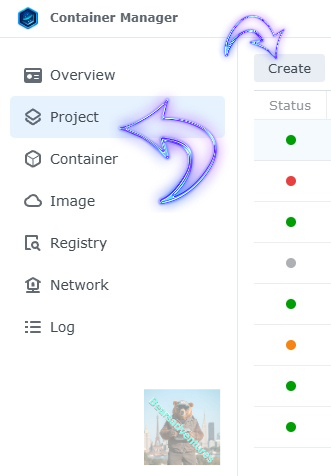
Step 6
before we go any thurther we need to ensure we have our folders setup ready for the project.
I have a main folder on the Synology system just for docker projects. create the following using filestation
- DockDNS folder and Config folder within the dockDNS folder like below
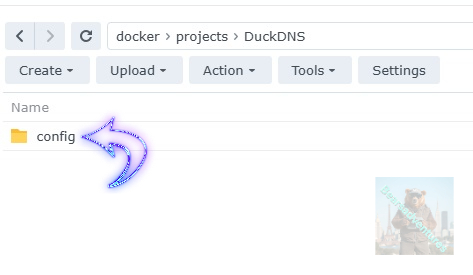
Step 7
now we have created the folders needed for the project we can go ahead and create the project in Container manager
Give the project a name, change source to Create docker-compose.yml and add the path.
See below for before and after the code you will need is below also.
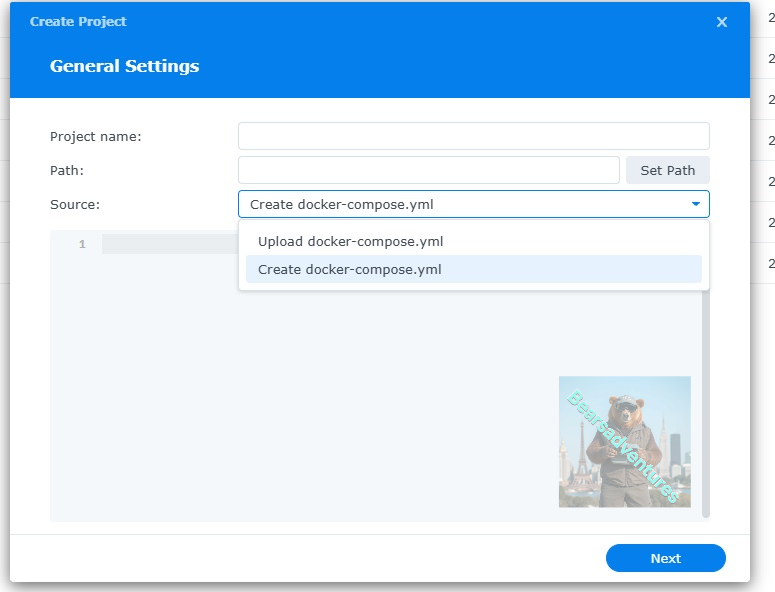
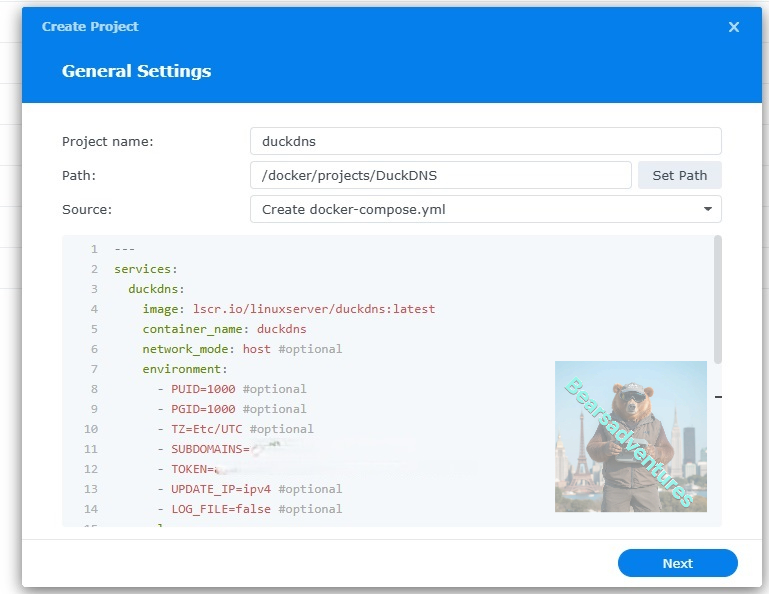
the volume path needs tobe exact or the project will return a fail.
---
services:
duckdns:
image: lscr.io/linuxserver/duckdns:latest
container_name: duckdns
network_mode: host #optional
environment:
- PUID=1000 #optional
- PGID=1000 #optional
- TZ=Etc/UTC #optional
- SUBDOMAINS=mydomain,mydomain
- TOKEN=fdsfhgfjhfhjhhggkjyuuiiy
- UPDATE_IP=ipv4 #optional
- LOG_FILE=false #optional
volumes:
- /volume1/docker/projects/DuckDNS:/config #optional
restart: unless-stopped
press next when you are happy with the code
Step 8
setup a web portal if you like . I would not advise it. and press next
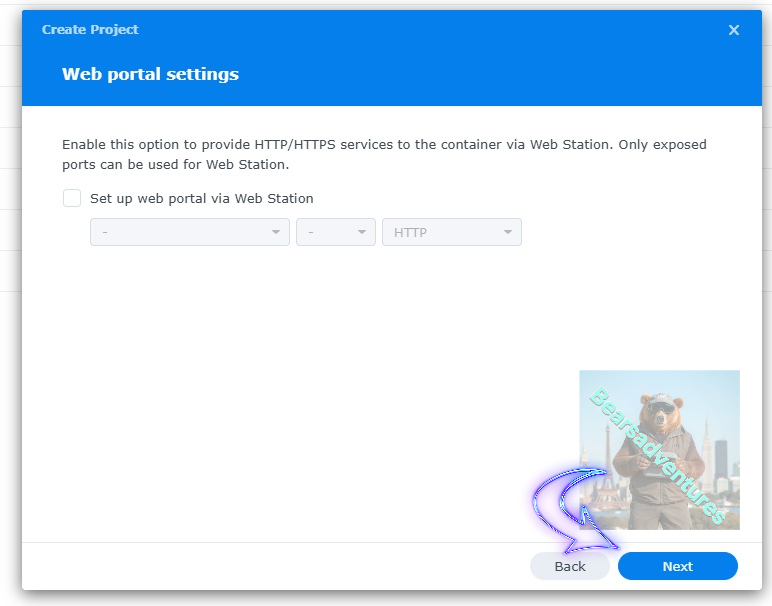
Step 9
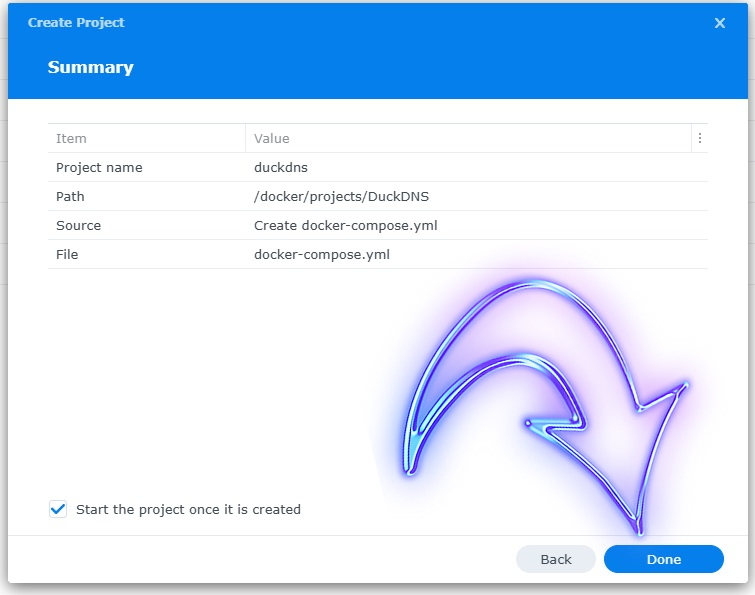
Step 10
If you have a Exit Code of 0 like i have below then you are done. project created. if you have a Exit code 1 you have a error and need to visit the code again and trouble shoot.
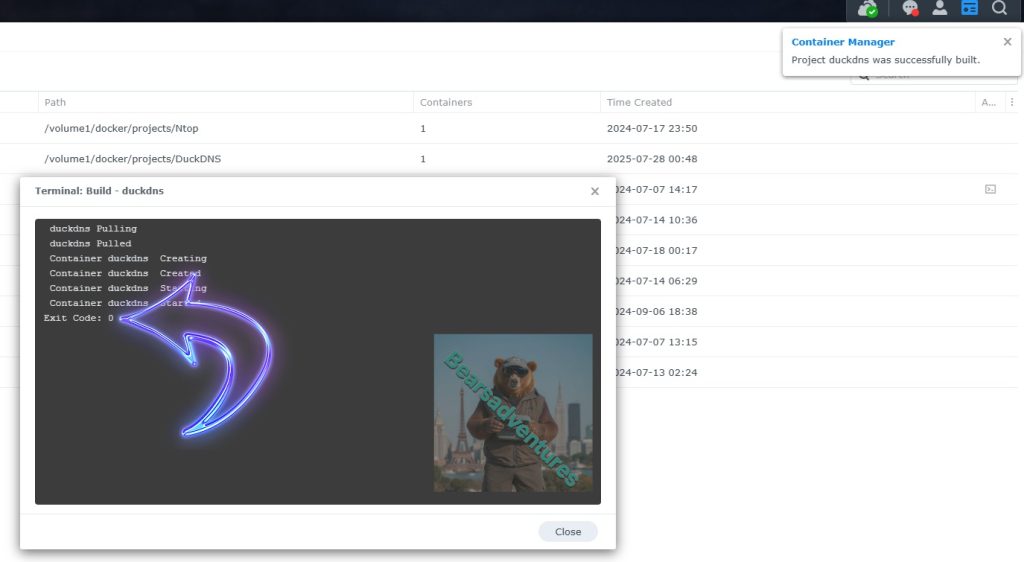
Thats it you are done and updating your IP number to DuckDNS. See below on how to check if its working
One last thing you can check to see if the docker is Green and showing no Errors, todo that just goto Container manager and on the left select Projects and duckdns will be there Status Colum should be green if not you will need to trouble shoot.

How do i check to see if DuckDNS is working
you need to find your external IP address, There is a couple of ways todo this.
1 goto https://whatismyipaddress.com/
2 goto DSM / Control panel / External access / DDNS
Now you have your external IP Address check that against DuckDNS Under Current IP Address
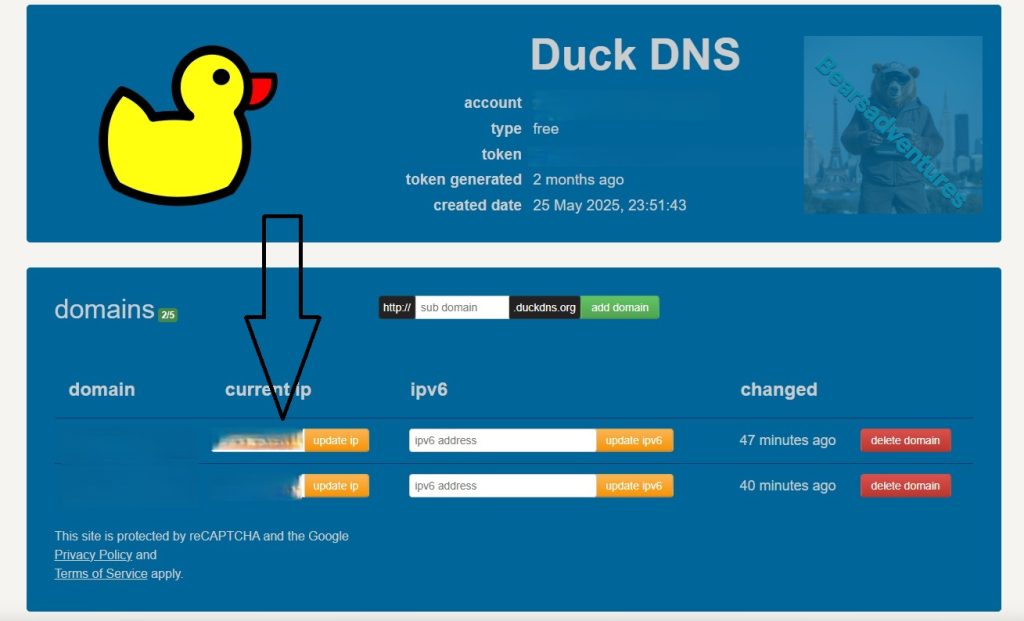
If these are the same perfect The Docker is working.
Setting up DuckDNS
Step 1
Goto DuckDNS
There is a number of ways to login. i just used my Google email account
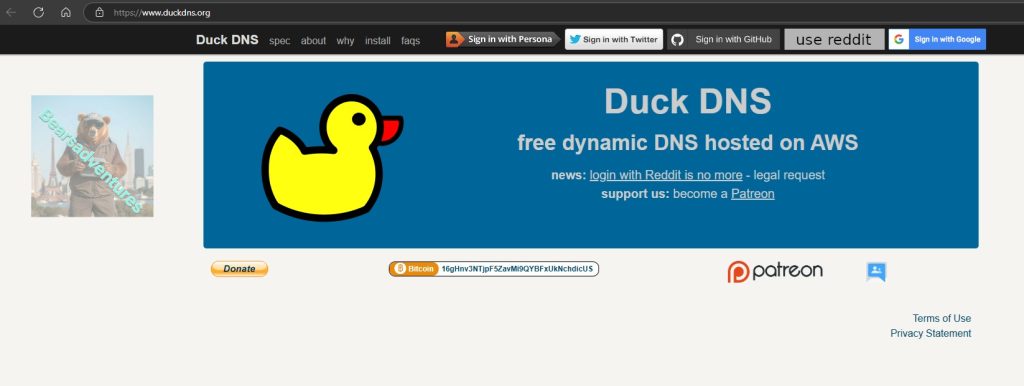
Soon as you have created a account you will then get your token and can then start creating subdomains so you can use them to direct traffic to your synology system
Step 2
Create a Subnet Domain

you should have something like this now