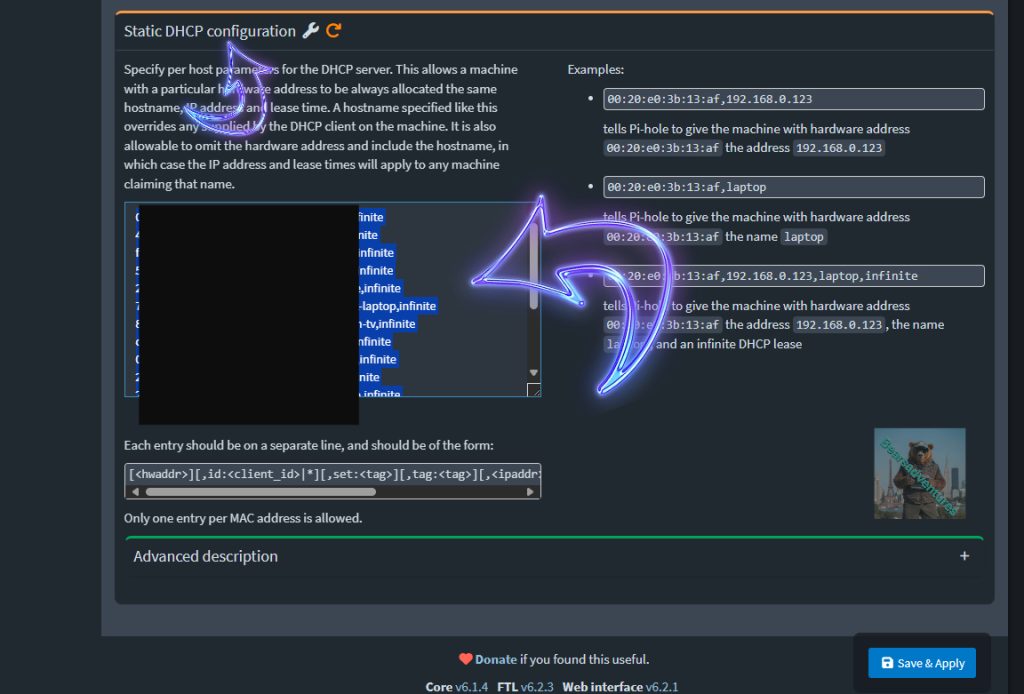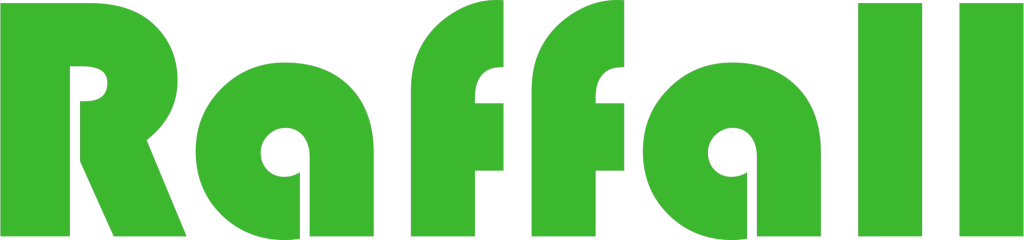Pihole DHCP
Step 1
Goto Settings / DHCP and select DHCP server enabled
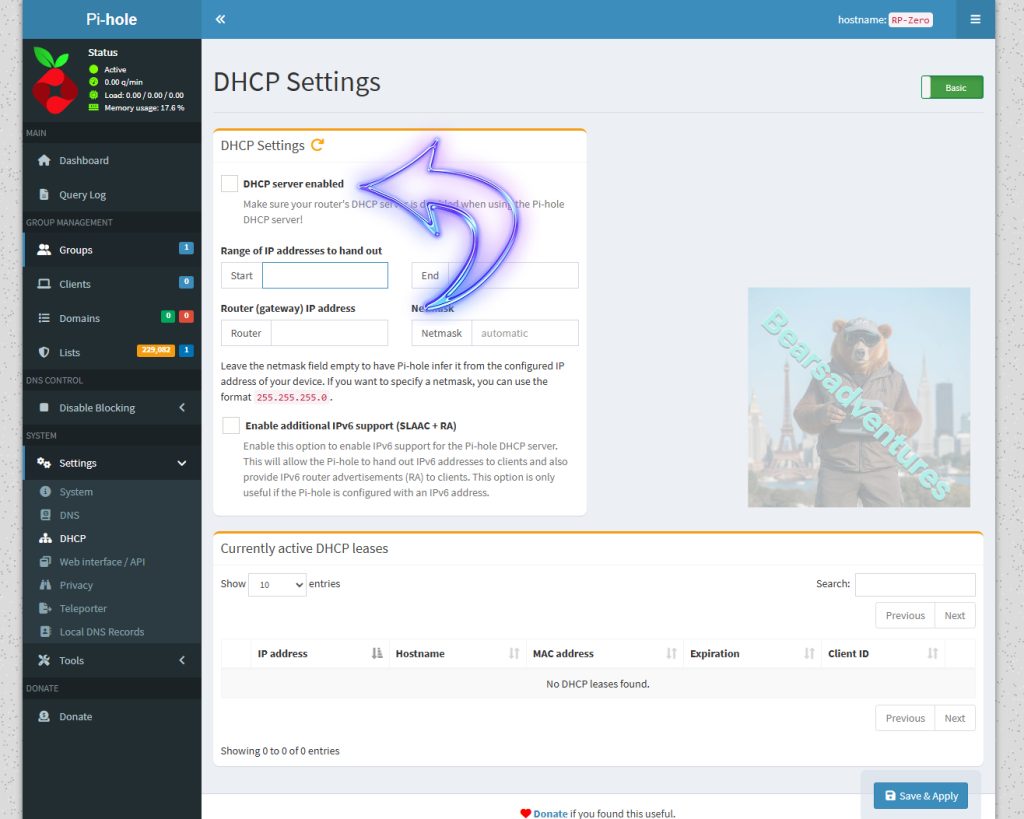
Step 2
You will need to add IP Ranges for leases tobe issued in my case 192.168.0.4 to 192.168.0.254. then Router IP my router is based at 192.168.0.1
and then Save and Apply
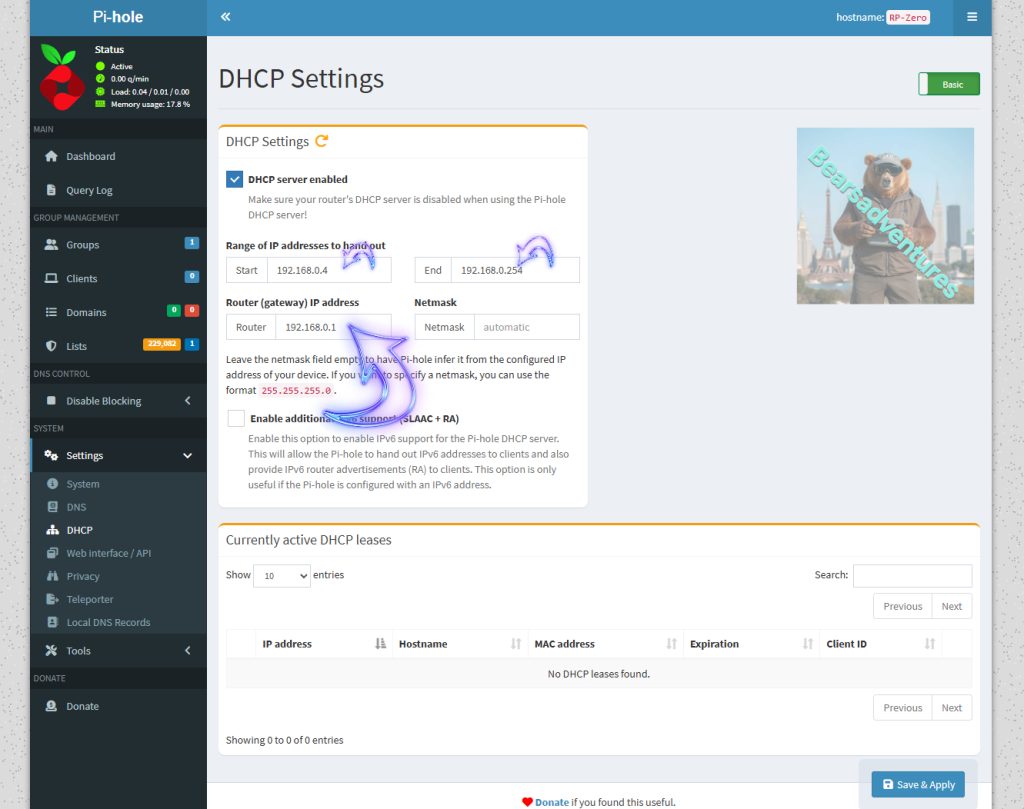
Step 3
I have a Virgin Router. so go into DHCP and disable the Server. this will ensure the Pihole will start to route traffic through the blocker.
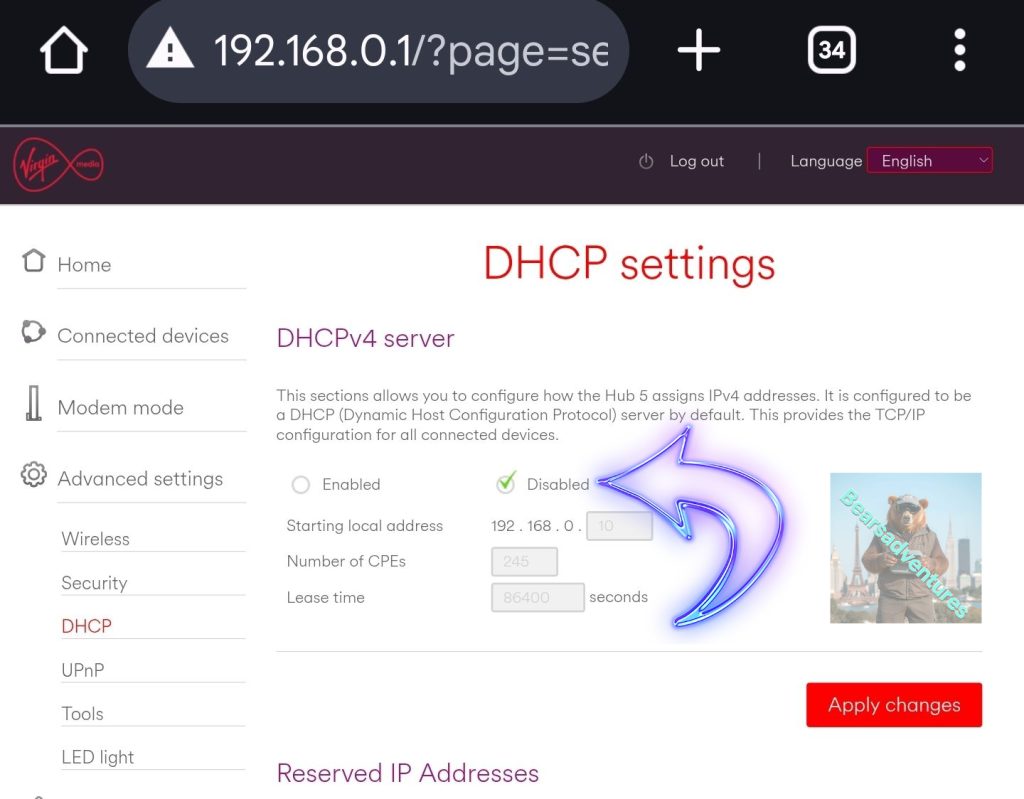
Now apply the settings change.
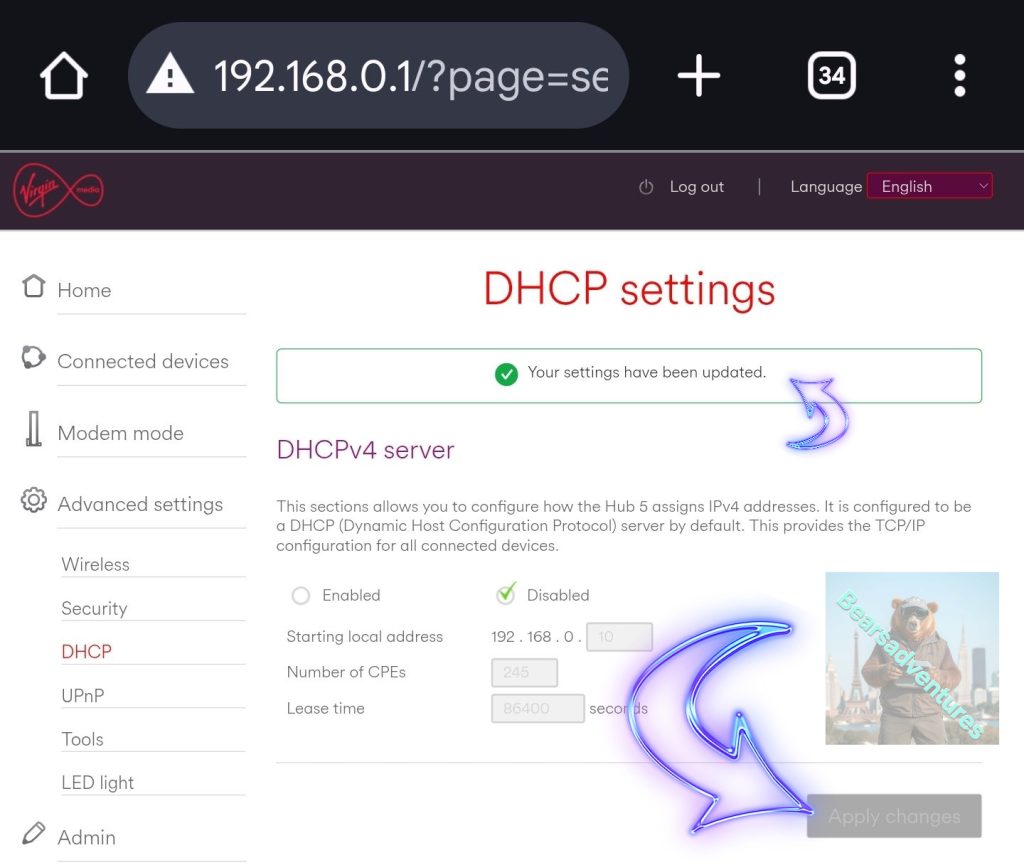
Just Remember to manage your IP address through Pihole
Now you have setup your Pihole DHCP Server change over to expert so you can add your own IP and MAC Numbers
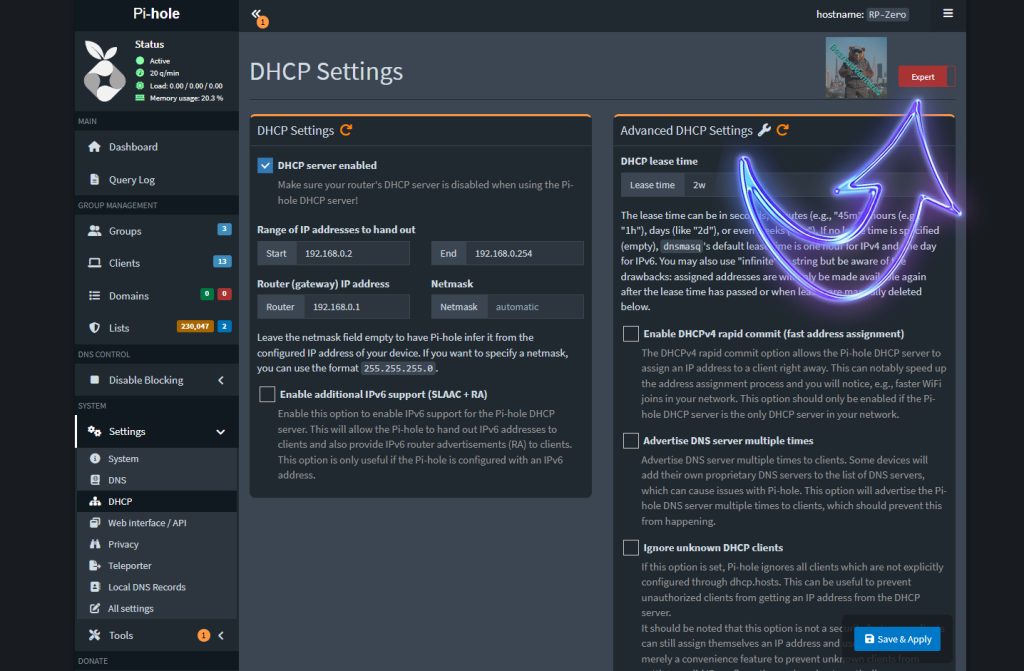
After Selecting Expert scroll down to Static DHCP Configuration. Here you can set your own ip Numbers to each device. you just need to know the MAC address
Example : 00:00:32:B2:2E:00,192.98.0.31,ServerName,infinite