Setup VPN Server on your Synology System
A VPN allows you to privately access online activities no matter where you are by encrypting your connection to the Internet. This article guides you on setting up your Synology NAS as a VPN server.
Step 1
Install container manager, If you have already installed the manager jump to step 3
Select Main menu or the Package Center shortcut

Step 2
Type in VPN in the Search bar and Press enter on your keyboard. Then you will See VPN Server like below. in my case i have installed the VPN Server already. Select install, wait a few second and then select open.
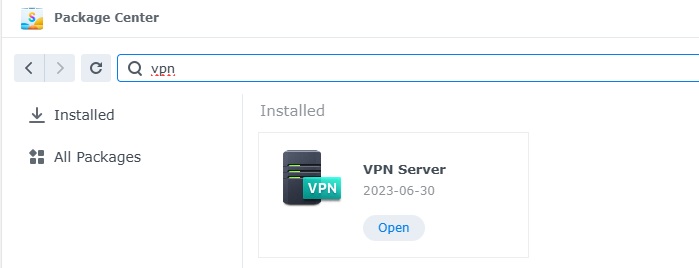
Step 3
I already have this setup. and do not want to delete this as i have one active connection to my other server for backups. so i will talk you though on how todo this using my current setup. see below my setup.
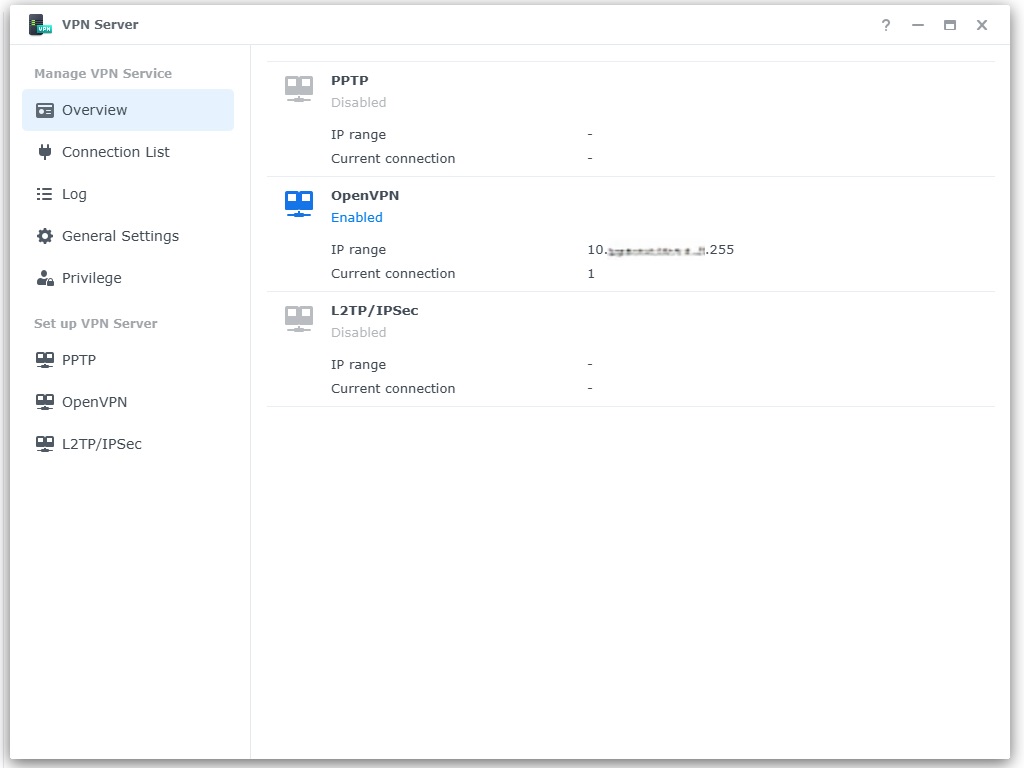
Step 4
We are going to OpenVPN from the Set up VPN server now you will see the below but nothing will be selected in your case.
Enable the following
1, Enable the Open VPN Server and there will be now a Dynamic IP.
2, Enable compression on the VPN
3, Allow Clients to access Servers LAN.
4, Verify STL auth Key (Very important)
5, Maximum connections to a minimum
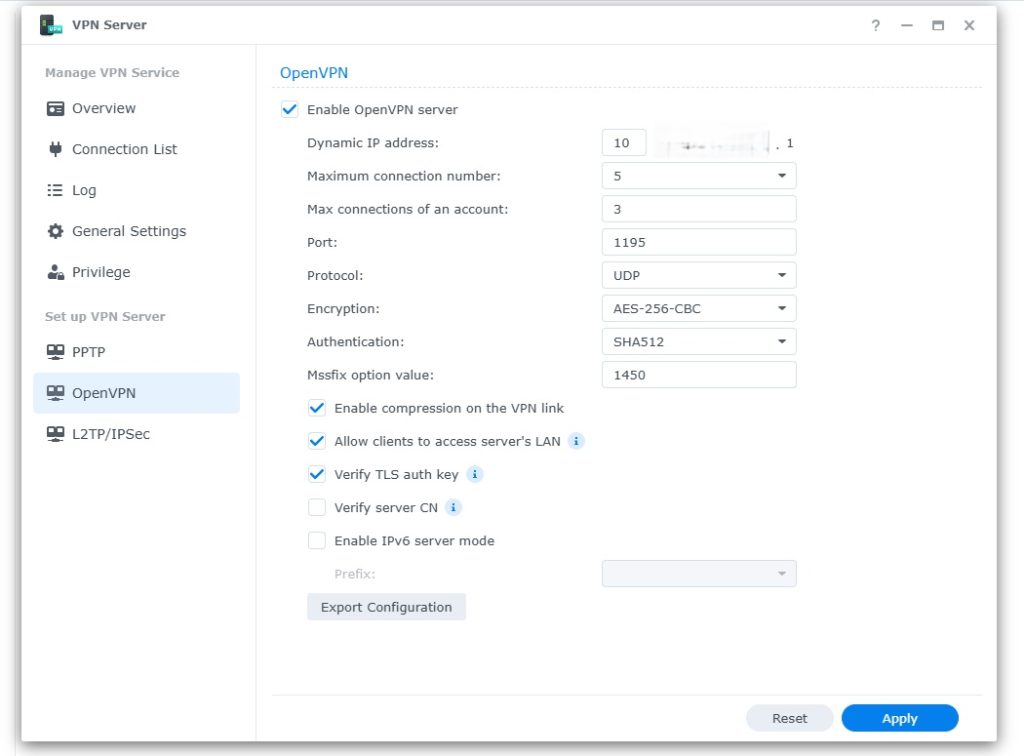
Step 5
Before Applying you need to export Configuration so you are able to connect the the server, the File is the key to connecting to the VPN.. After you have Exported the file Select Apply
Thats it for the Server side of things. download the file to your phone. we are going to use it to connect to the VPN on our Phone.
Step 6
we are going to install Open VPN Connect on my Android phone
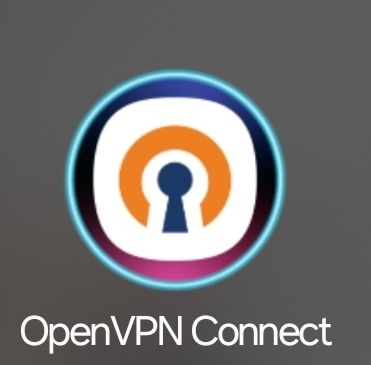
Step 7
After downloding the app, Select and open the app. There will be a + Symbol in the bottom right corner select it.
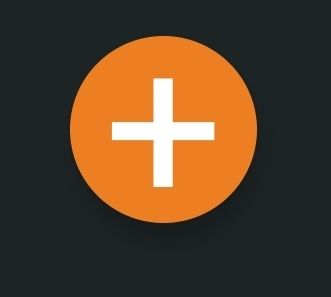
Step 8
Upload the file you downloaded after setting up VPN Server to your phone and now select Upload file
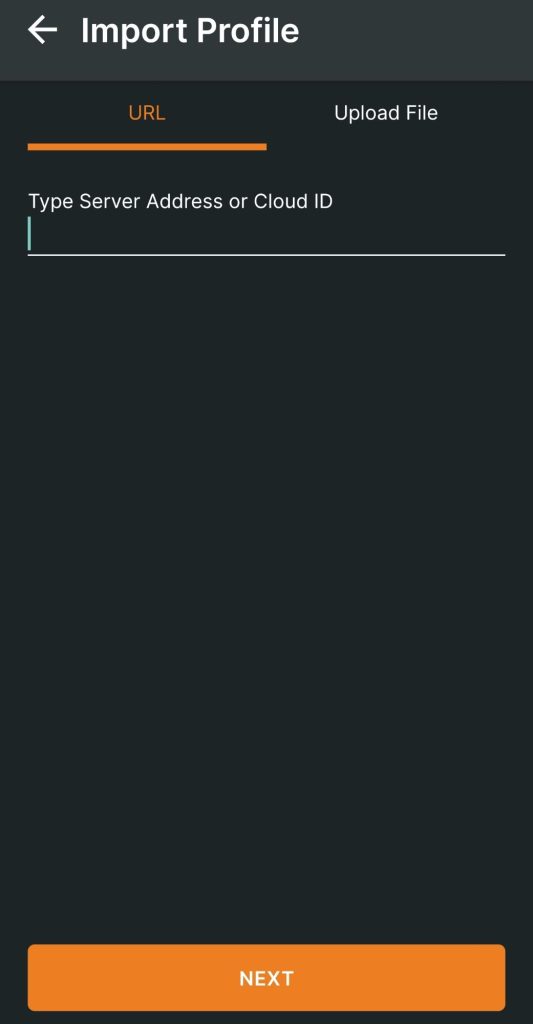
Step 9
The file you upload will only work if the Extension is .OVPN this file has the Encryption key in it so do not loose it.
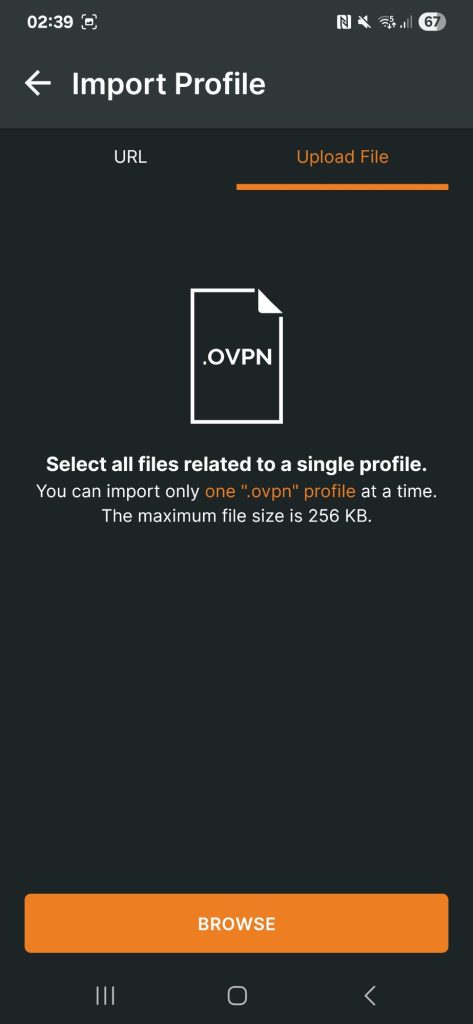
Step 10
if successful your OpenVPN Profile will be created. like below.
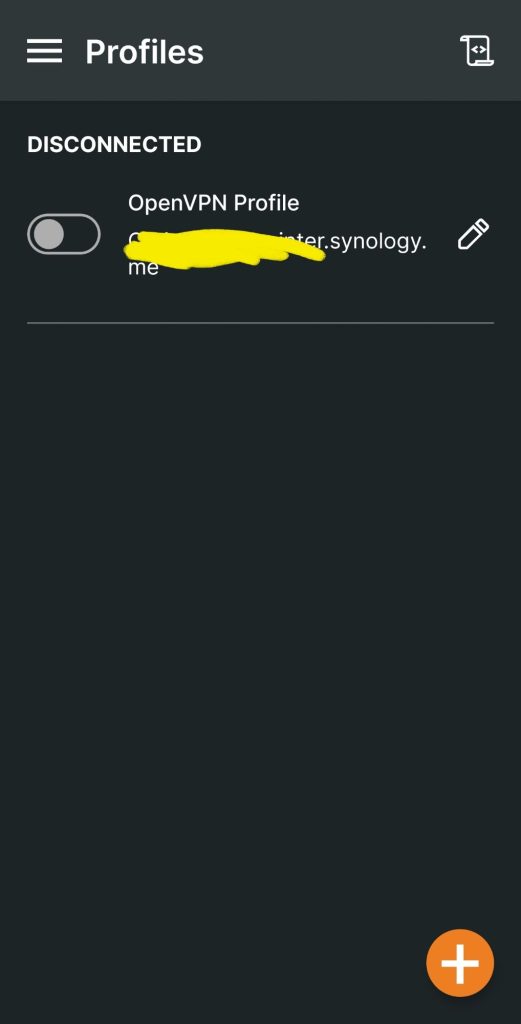
Step 11
Time to try it out, Just select to toggle button on the left to try. If successful connection you will see something like the below
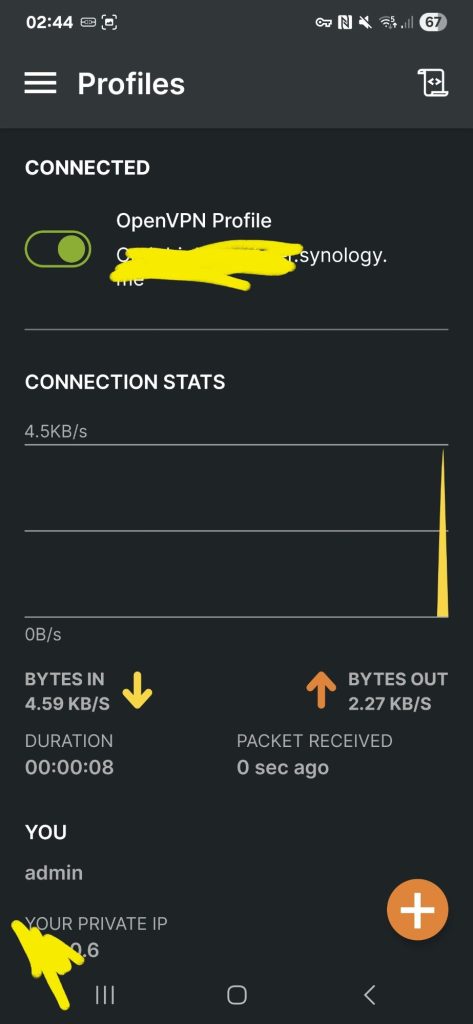
Thats it Happy VPN