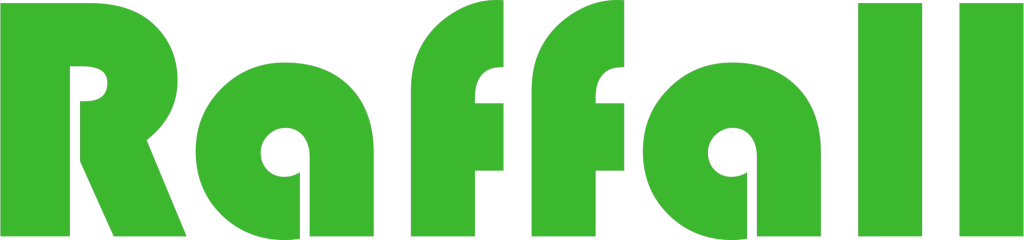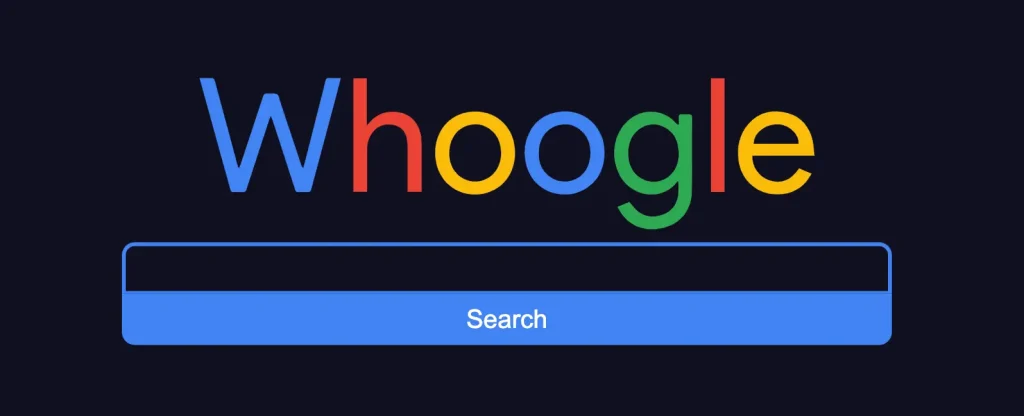
Whoogle Search is a self-hosted, ad-free, privacy-respecting metasearch engine that allows users to get Google search results without ads, JavaScript, AMP links, cookies, or IP address tracking. It can be easily deployed using Docker, making it simple to set up and manage.
Step 1
Install container manager, If you have already installed the manager jump to step 3
Select Main menu or the Package Center shortcut

Step 2
Type in Container in the Search bar and Press enter on your keyboard. Then you will See Container manager like below. in my case i have installed the Container manager already. Select install, wait a few second and then select open.
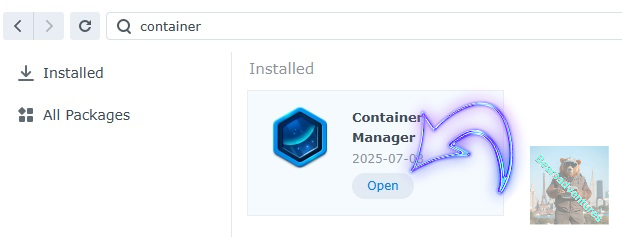
Step 3
Now you have selected open you should see a screen like below and The Manager will say Running in green. Select open and move on to the next step.
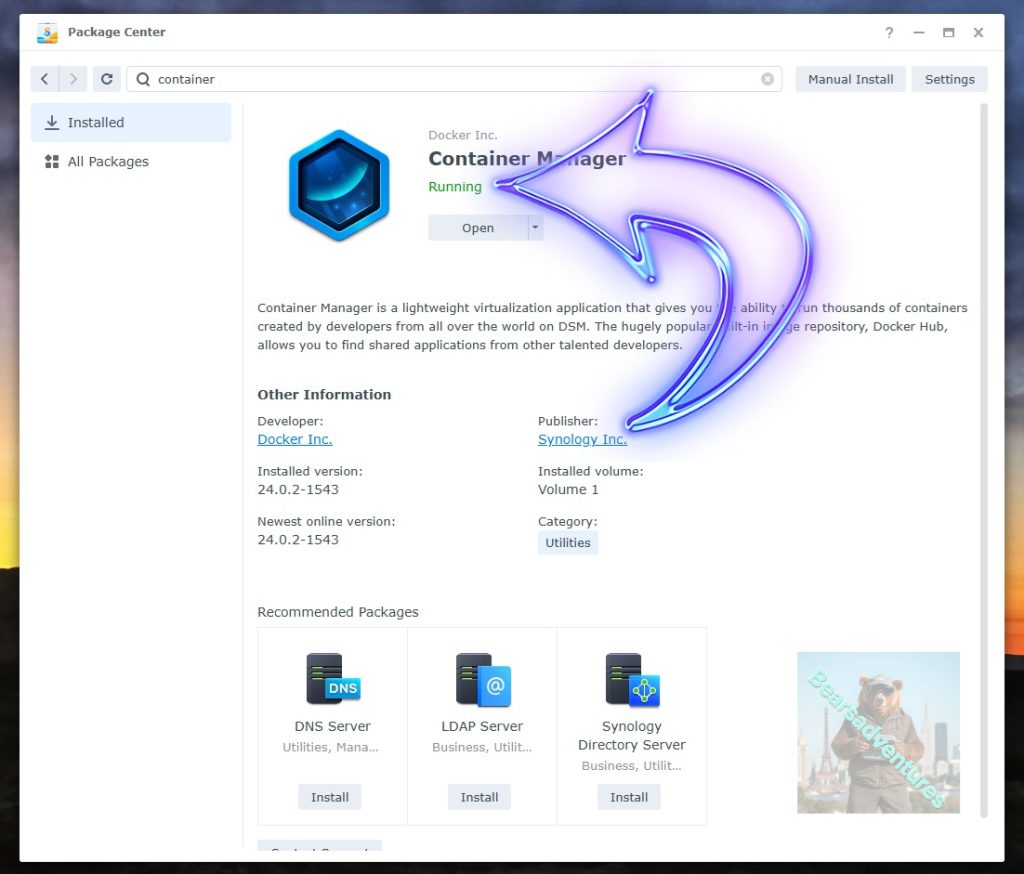
Step 4
Now you will be Presented with the below. This is the Container manager over view of all your Containers and what’s happening in real time.
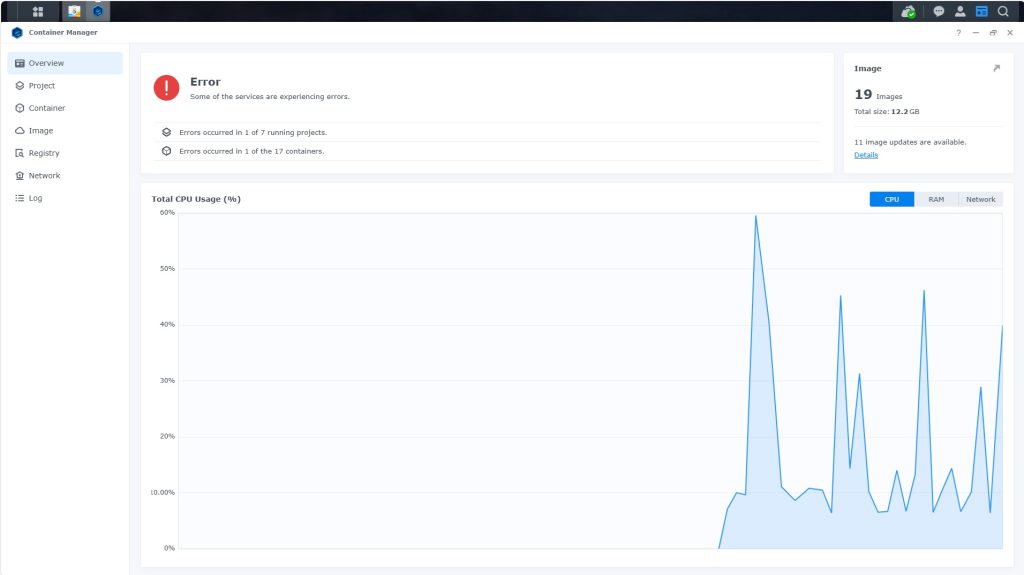
Step 5
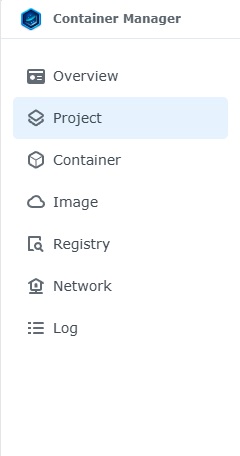
Now We need to Create a Project for Whoogle.
This project will do a number of things. download the image and setup the Project to Run all in one go.
Select project from the menu down the side and then select Create button
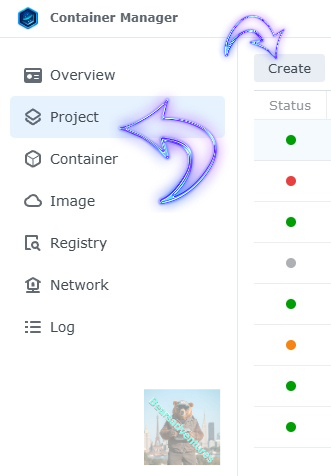
Step 6
before we go any thurther we need to ensure we have our folders setup ready for the project.
I have a main folder on the Synology system just for docker projects. create the following folders using filestation in the config folder
- Config
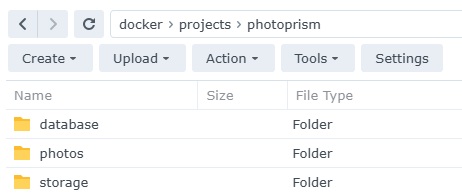
Step 7
now we have created the folders needed for the project we can go ahead and create the project in Container manager
Give the project a name, change source to Create docker-compose.yml and add the path. Project name is all lower case.
See below for before and after the code you will need is below also.
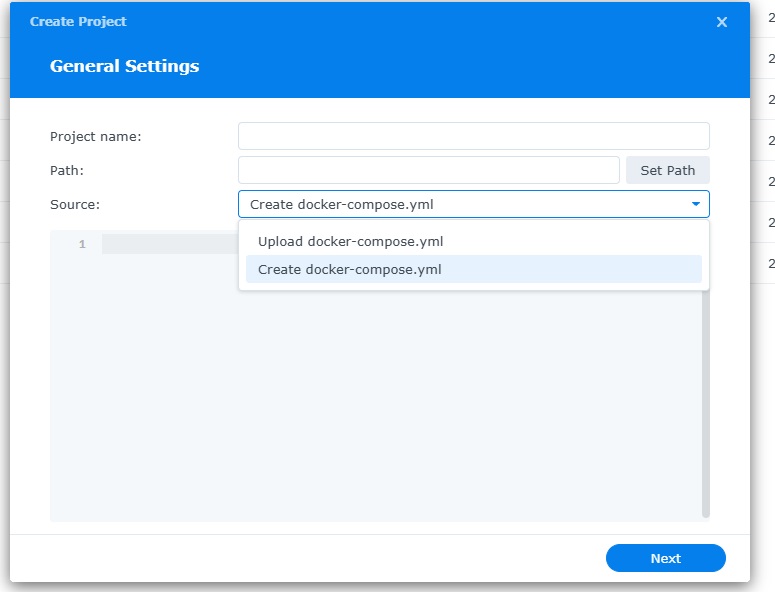
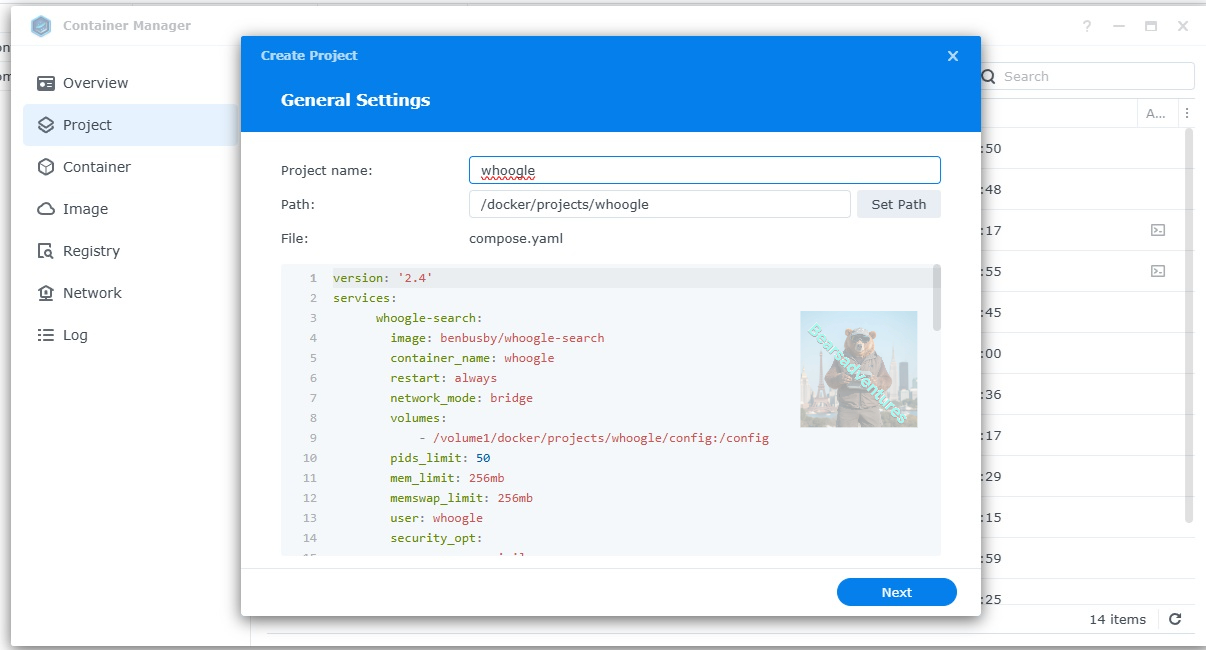
the volume path needs tobe exact or the project will return a fail.
version: '2.4'
services:
whoogle-search:
image: benbusby/whoogle-search
container_name: whoogle
restart: always
network_mode: bridge
volumes:
- /volume1/docker/projects/whoogle/config:/config
pids_limit: 50
mem_limit: 256mb
memswap_limit: 256mb
user: whoogle
security_opt:
- no-new-privileges
cap_drop:
- ALL
tmpfs:
- /config/:size=10M,uid=927,gid=927,mode=1700
- /var/lib/tor/:size=10M,uid=927,gid=927,mode=1700
- /run/tor/:size=1M,uid=927,gid=927,mode=1700
environment:
- WHOOGLE_CONFIG_NEAR=Nottingham
- WHOOGLE_CONFIG_COUNTRY=UK
- WHOOGLE_CONFIG_LANGUAGE=lang_en
- WHOOGLE_CONFIG_SEARCH_LANGUAGE=lang_en
- WHOOGLE_CONFIG_DISABLE=1
- WHOOGLE_CONFIG_THEME=dark
- WHOOGLE_CONFIG_URL=https://?/
- TZ=Europe/London
# Basic auth configuration, uncomment to enable
#- WHOOGLE_USER=<admin>
#- WHOOGLE_PASS=<password>
# Proxy configuration, uncomment to enable
#- WHOOGLE_PROXY_USER=<proxy username>
#- WHOOGLE_PROXY_PASS=<proxy password>
#- WHOOGLE_PROXY_TYPE=<proxy type (http|https|socks4|socks5)
#- WHOOGLE_PROXY_LOC=<proxy host/ip>
# Site alternative configurations, uncomment to enable. If not set, the feature will still be available with default values.
#- WHOOGLE_ALT_TW=farside.link/nitter
#- WHOOGLE_ALT_YT=farside.link/invidious
#- WHOOGLE_ALT_IG=farside.link/bibliogram/u
#- WHOOGLE_ALT_RD=farside.link/libreddit
#- WHOOGLE_ALT_MD=farside.link/scribe
#- WHOOGLE_ALT_TL=lingva.ml
#- WHOOGLE_ALT_IMG=imgin.voidnet.tech
#- WHOOGLE_ALT_WIKI=wikiless.org
ports:
- 8888:5000press next when you are happy with the code
Step 8
setup a web portal if you like . I would not advise it. and press next
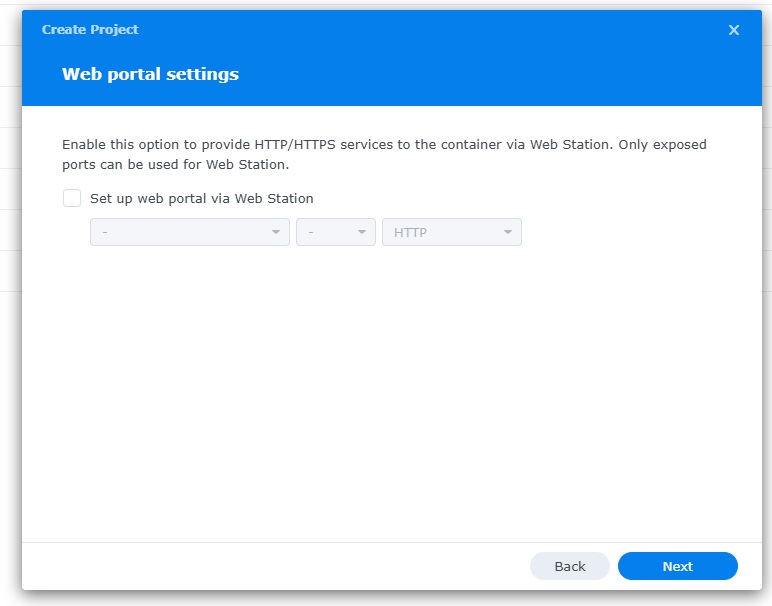
Step 9
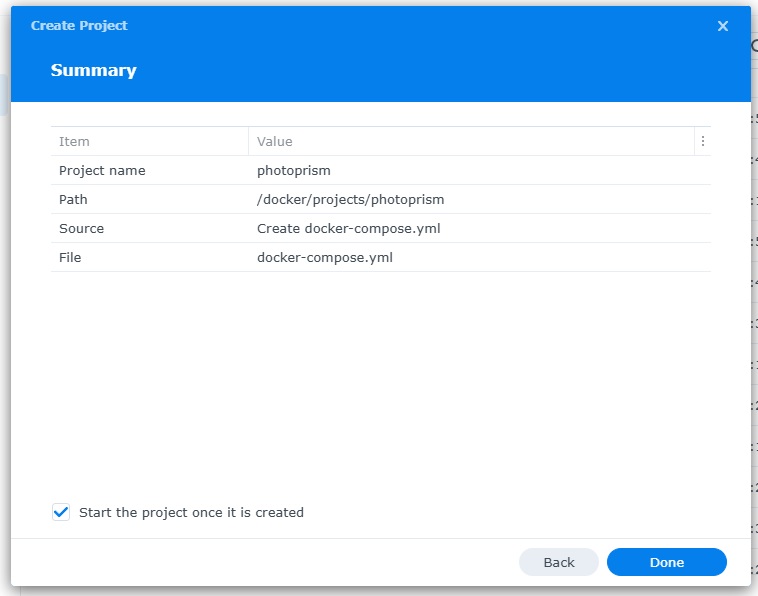
Thats it for this section, time to create the project.
Select Done
Step 10
If you have a Exit Code of 0 like i have below then you are done. project created. if you have a Exit code 1 you have a error and need to visit the code again and trouble shoot.
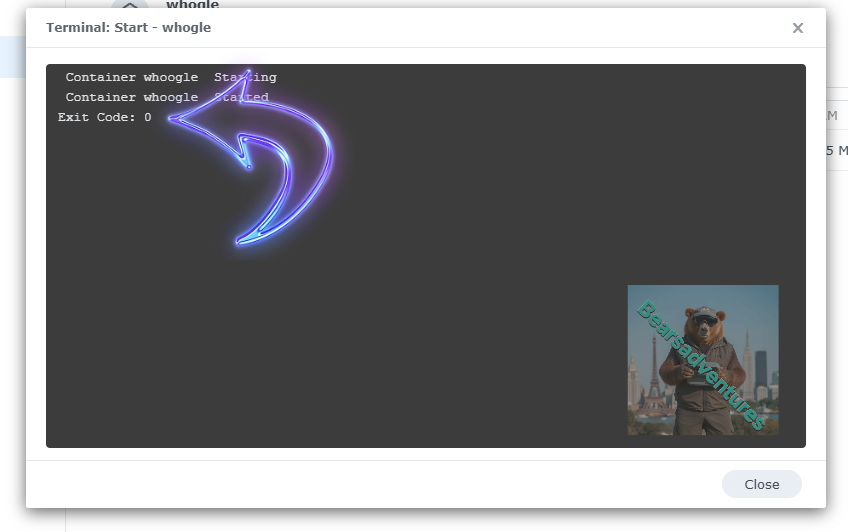
Step 11
One last thing you can check to see if the docker is Green and showing no Errors, todo that just goto Container manager and on the left select Projects and duckdns will be there Status Colum should be green if not you will need to trouble shoot.
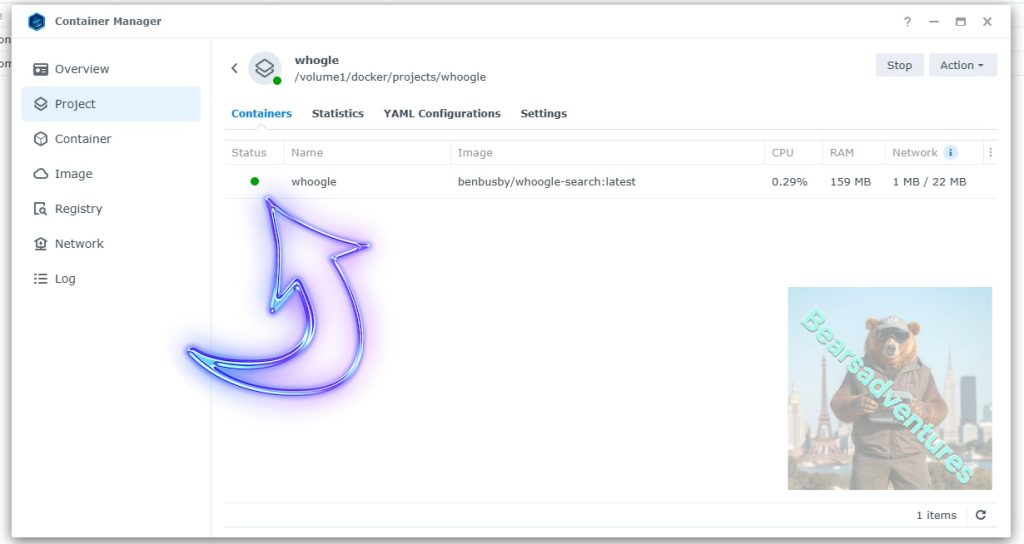
Step 12
now you can access you whoogle using your broswer.
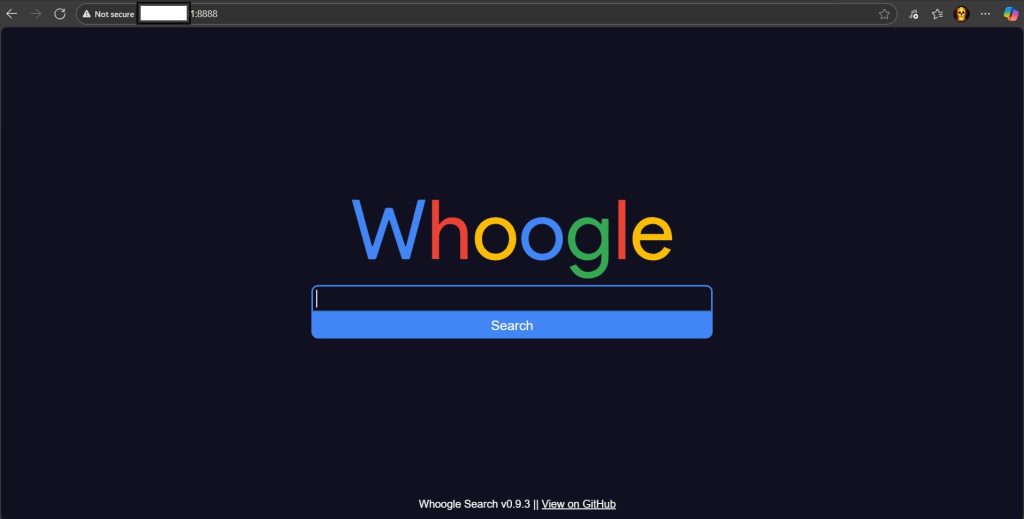
Type into your explorer your whoogle IP Number and port number we setup. in my case 111.111.0.11:8888